
SharePoint page templates advisory: images
If you have your own custom templates for news or pages in SharePoint Online that include image web parts, I suggest you update them to improve the end-user experience. Microsoft has recently updated the image web part to allow any publisher to disable the ‘lightbox’ function. This is very good.
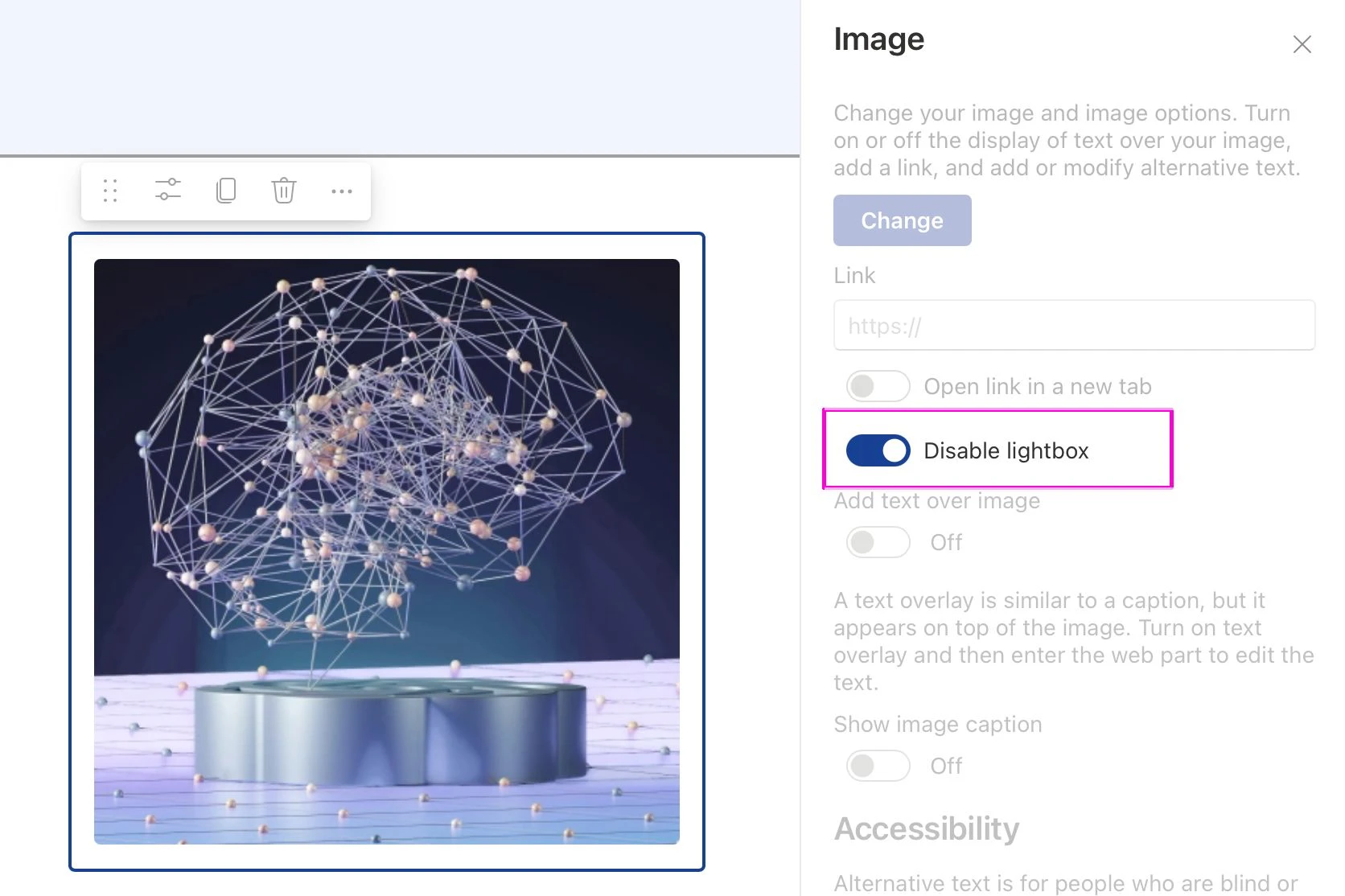
The updated Image web part in SharePoint Online now includes a ‘Disable lightbox’ option — helping publishers improve usability by preventing unnecessary image pop-ups.
When enabled the lightbox function means that the image ‘pops up’ when an end-user colleague clicks the image displayed on the page. There’s very little benefit in showing most images like this, even if it’s a little enlarged. Plus, it’s not instantly obvious what’s happened when the image pops up or how to get rid of it. Further, I will stress, that it’s hard for the person to know what will happen when they click an image – will it enlarge or is it a link and they’ll be thrown into another page or app? In most cases, it’s best to avoid making images clickable at all.
Actions
1) In every individual site that holds custom page templates, edit the ones that use the image web part. Configure each image web part and disable the lightbox option.
You find templates in: Cog icon >> Site contents >> Site Pages >> Templates (folder)
2) If you have custom site templates, edit the page templates and work with IT to update the site template.
3) Tell every editor / publisher how to disable the lightbox when using images on a page. (You should have a ‘Publisher Community’ for all intranet publishers.)







